Just three weeks after releasing the developer beta testing version of iOS 13 and iPad OS, Apple has rolled out the first public beta version of the two operating systems. For the uninitiated, till now, both iPhones and iPads ran the same iOS operating system, however, this year at WWDC 2019 , Apple announced the very first OS for its iPad, called iPadOS .
The public beta for both iPadOS and iOS 13 are now available for you to test on your device. But do not forget to take a backup of your devices before installing them. Also, be prepared for facing issues as the public beta won’t exactly be the most stable version of the OS.
The process for installing each OS is a bit different, so we will walk through the process for both operating systems individually, and guide you on how to get the new software on your device.
[hq>
How to download and install iOS 13 public beta
[/hq>
To begin with, note that only the following iPhones are compatible with iOS 13: iPhone XS (review video) , iPhone XS Max (review) , iPhone XR (review) , iPhone X (review) , iPhone 8 (review) , iPhone 8 Plus (review) , iPhone 7 , iPhone 7 Plus (review) , iPhone 6s , iPhone 6s Plus (review) , iPhone SE , iPod touch (7th generation).
Once you make sure your device will support iOS 13, follow these simple steps to install the public beta version:
[hans>[hstep>**Step 1:**Open Apple’s Beta Software Program website via Safari on your iPhone.[/hstep> [hstep>**Step 2:**If you are already a member of the program, then simply sign in. If not, choose ‘Sign up’, enter your Apple ID information, and agree to the terms and conditions.[/hstep>[hstep> **Step 3:**Here, you will see an ‘Enroll Your Devices’ link. Hit that, and ensure you are on the iOS tab of the interface.[/hstep>[hstep> **Step 4:**Now your process of installation pretty much begins. Which is why, this is where you must make sure that you have backed up your data. At this point, Apple will also prompt you the same, and we highly recommend you don’t miss the step.[/hstep> [hstep>**Step 5:**Once the back up is done, scroll to the ‘Install Profile’ section of the website and choose ‘Download Profile’.[/hstep> [hstep>Step 6: After you have authorised download, head to the Settings app on your iPhone.[/hstep> [hstep>**Step 7:**Right at the top of the Settings app, you will see a prompt saying that you have a profile ready to be installed. Tap on that and install the profile.[/hstep> [hstep>**Step 8:**Once the installation is complete, your iPhone will restart to complete the process. Once the device is back on, go to Settings > General > Software Update. You should now see the iOS 13 update ready to be installed.[/hstep>[/hans>
And in case the beta doesn’t work for you, you can download the iOS 12.3.1 IPSW firmware file to downgrade to iOS 12.
(Also read: Here’s what’s new in iOS 13 )
[hq>
How to download and install iPadOS public beta
[/hq>
[hans>[hstep>**Step 1:**Head to Apple’s Beta Software page and sign up for the iPadOS public preview.[/hstep> [hstep>**Step 2:**If you are already a member of the program, then simply sign in. If not, choose ‘Sign up’, enter your Apple ID information, and agree to the terms and conditions.[/hstep>[hstep> **Step 3:**Here, you will see an ‘Enroll Your Devices’ link. Hit that, and ensure you are on the iPadOS tab of the interface.[/hstep> [hstep>**Step 4:**Your iPad will ask you to approve the installation of the beta profile. Authenticate and install. Restart your iPad.[/hstep> [hstep>**Step 5:**Once installation is complete, your iPhone will restart to complete the process. Once the device is back on, go to Settings > General > Software Update.[/hstep>[hstep>**Step 6:**Your iPad will see the iPadOS public preview and will download it for you. Install it.[/hstep>[/hans>
Before you install the beta version, make sure you have backed up your entire data.
(Also read: Apple introduces iPadOS for iPads with multi-tasking, new home screen and more )
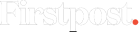

)



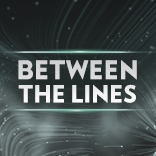
)
)
)
)
)
)
)
)